Flat Files Quickstart
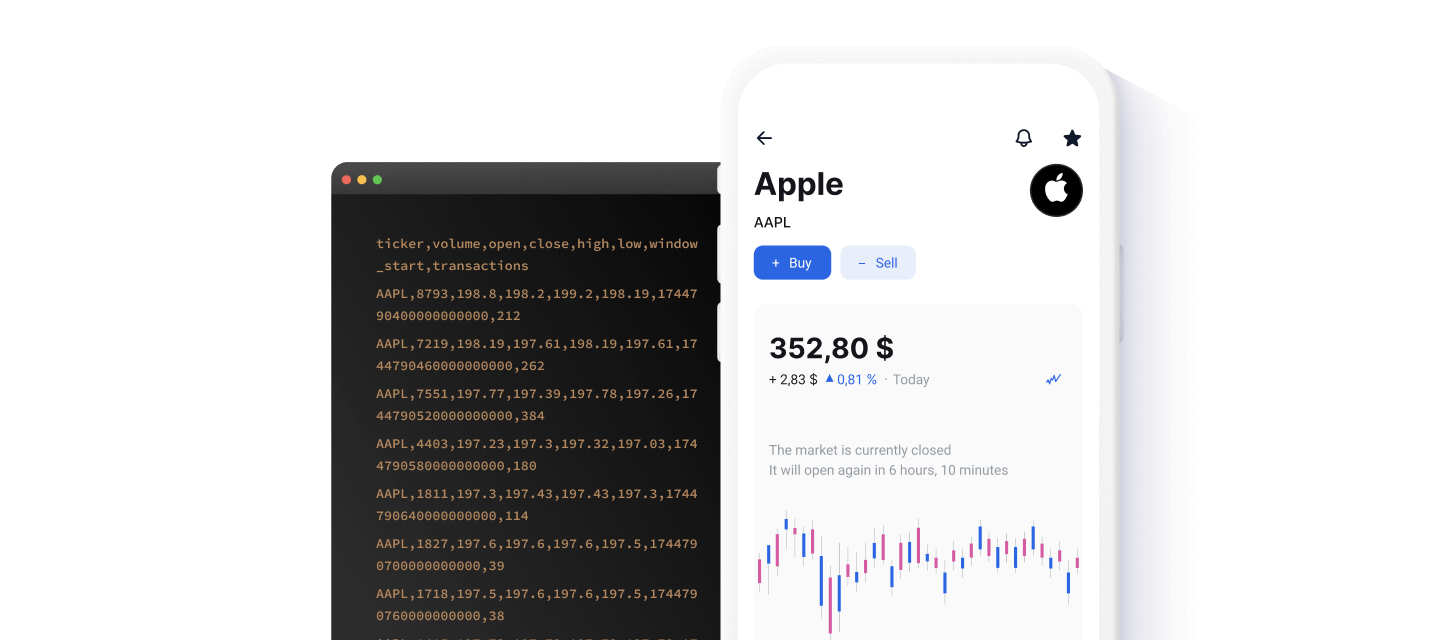
Polygon.io's Flat Files provide extensive historical market data through convenient, compressed CSV files accessible via a S3-compatible endpoint. Instead of making potentially hundreds of thousands of individual REST API requests, Flat Files enables you to easily download large volumes of historical data with just a few clicks or commands, saving significant time and simplifying your workflow.
If you're looking for smaller, on-demand queries, our REST API lets you request specific records like trades, quotes, or fundamentals. For real-time updates, our WebSocket API streams market data directly to your application as it happens.
This guide walks you through how to manually download large historical datasets using popular S3 clients or our intuitive File Browser. While automated scripts or client libraries are common in production environments, manually downloading files is an easy way to explore data quickly or handle one-time data needs.
Exploring and Downloading Data
Flat Files are organized by asset class and data type. Available asset classes include Stocks, Options, Indices, Forex, and Crypto. Within each asset class, you'll find data types such as trades, quotes, minute aggregates, day aggregates, and more.
To quickly explore and download historical data files, use the File Browser located in the left-hand navigation of this page. Simply select the asset class you're interested in and then drill down to access specific datasets available with your subscription. Alternatively, you can use an S3 client to automate and integrate Flat Files data into your workflow, as described in the following sections.
Note: Data for each trading day is available by approximately 11:00 AM ET the following day.
Sample Data
Here's an example of minute aggregates for the stock AAPL, showing the CSV structure you'll see when downloading Flat Files:
ticker,volume,open,close,high,low,window_start,transactions AAPL,4930,200.29,200.5,200.63,200.29,1744792500000000000,129 AAPL,1815,200.39,200.34,200.61,200.34,1744792560000000000,57 AAPL,1099,200.3,200.28,200.3,200.13,1744792620000000000,40 AAPL,3672,200.39,200.61,200.64,200.39,1744792680000000000,71 AAPL,4322,200.72,200.69,200.8,200.69,1744792740000000000,88 AAPL,3675,200.7,201.5,201.5,200.7,1744792800000000000,119 AAPL,12785,201.49,202.33,202.33,201.49,1744792860000000000,329 AAPL,11473,202.39,201.81,202.46,201.81,1744792920000000000,199 AAPL,3895,202.0,201.82,202.0,201.65,1744792980000000000,116 AAPL,4322,201.76,201.36,201.76,201.17,1744793040000000000,85 AAPL,2089,201.31,201.35,201.35,201.04,1744793100000000000,48 AAPL,7317,201.31,200.88,201.31,200.71,1744793160000000000,121
Each CSV file you download includes a header line as the first row, clearly identifying each column. This header exists across all files within a specific dataset, making it easy for you to interpret and integrate the data into your workflows.
Setting Up S3 Access
To download Flat Files using an S3 client, you'll first need to configure your environment with the appropriate access credentials provided by Polygon.io:
- Ensure you have an active Polygon.io subscription with Flat Files access.
- Obtain your unique S3 Access Key and Secret Key from your Dashboard.
Use the following standard configuration details for all S3 clients:
- Endpoint: https://files.polygon.io
- Bucket Name: flatfiles
Polygon.io officially supports several popular S3-compatible clients:
Below you'll find quick setup instructions for each client.
AWS S3 CLI
The AWS S3 CLI is an efficient command-line tool for managing S3-compatible data stores.
Here's how to get started:
Install the AWS S3 CLI from the official website.
Run aws configure in your command line and enter your Access Key ID, and Secret Access Key.
To interact with Polygon.io's S3 files, use aws s3 commands:
Rclone
Rclone is versatile for syncing and managing S3-compatible storage directly from your command line.
Here's how to get started:
Download and install Rclone from here.
Initiate a new remote storage configuration with rclone config.
Here's an example configuration is provided below for reference:
MinIO
MinIO client works seamlessly with any S3 compatible cloud storage.
Here's how to get started:
If you haven't already, download and set up MinIO from their documentation.
Here's an example configuration is provided below for reference:
Python Boto3 SDK
Boto3 is the Amazon Web Services (AWS) SDK for Python, which enables Python developers to write software that makes use of Amazon services like S3.
Here's how to get started:
Install Boto3 by running pip install boto3 if you haven't already.
Utilize the following script to interact with Polygon.io data:
Next Steps
Now that you've successfully accessed Flat Files with your S3 client, you can easily automate data retrieval and integrate historical market data into your workflows.